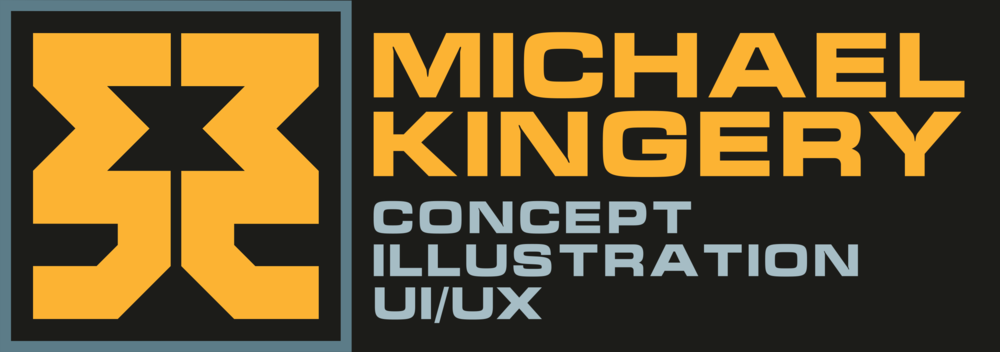This was written up during a particularly long render running Unity 4.1.2f1
I am writing this from the context of mobile gaming - specifically tablets and 5th generation iDevices.
Install "Lightmapping Extended":
Step 1 is to pick up "Lightmapping Extended" on the Unity Asset Store! and commit it into the project! https://www.assetstore.unity3d.com/#/content/6071
While most of the settings are a bit beyond pick up and play, the ability to save and load xml configurations is a life saver and if you are working with a team it can really speed up the workflow. There are great tool tips for the rest of the settings. Without a formal lighting background I make do with what I have and search for what I don't know.
Document Changes:
Despite knowing and saving your production settings with Lightmapping Extended, when dialing in a light setup I take screenshots of the editor and the light map settings panel. This lets me get good before and after images documented when I make subtle changes to the overall settings. It also lets me show others how the system works and how the scene has evolved.
UV scale / ratio fine tuning:
After I get my main light sources in and where I want them I run a high quality bake so I can see where major shadows fall. Armed with this I can manually select all prefabs that are 100% within shadow and set their "Scale in Lightmap" setting down to .1 - .05. Once you have done this to all relevant objects you can do the reverse for 'hero' objects. Unfortunately you often want to increase the light map resolution on large objects such as the ground, and depending on how the geometry is split up the UV block might be too big and bulky to do too much with. (Currently Unity 4.1 does a terrible job auto laying out UV's - according to this thread that should be resolved in 4.2)
Maximize your resolution within your output targets:
Once I have all the manual light map scaling in place I then nuke my settings back down to a 10-20 second render time and start inching the resolution up or down to get everything at my desired output target. We often want to get everything onto 1 1024 map (which we can still cut down later). I want the scene to look as good as it can be - even if it means spending an hour bumping up the resolution by .01!
Editing the light map .exr file:
While my options are limited I from time to time do bring in the final .exr image into Photoshop for some slight level adjustments Note that doing this will probably hose you if you need to do dual light map realtime lighting. Photoshop is pretty limited in what you can do to a 32 channel image however I do have a work around for solidifying unity's output if I feel the image will benefit form it. since you can't use the magic wand with a tolerance of 1 to select out and delete the black I save off a version with 16 channels, save a selection of what I want to delete and load it back into the 32 bit file, delete out the black and run Solidify A on it to blend in the image. I am 100% sure there is an easier way to do this - I just have no experience editing HDR files, let alone 16bit in photoshop.
Wishes:
I would LOVE to be able to set what I want my output to be and have Unity fill in the rest. I usually have to spend an hour or two over the course of a scene setup fine tuning the atlas resolution trying to get it all onto 1 1024 map for instance. This changes and needs to be re-optimized every time you manually set a scale override on something in your scene (which I have the tendency to do quite often!)
Additionally I would LOVE to have some sort of automated workflow occur where I could set up a stationary camera that takes the same screenshot after every bake and splices in the settings data as well!
That's all for now, hope this saves somebody some time!